Welcome Screen
After launching Mannequin Character Generator, you will be greeted by the welcome screen. From here, you can click Create New to create a new character file based on the default template, Open Character to browse your computer for existing character files that you've saved before, and Open This Sample to create a new character file based on the sample character that is shown on the left side of the screen. You can also view Mannequin Character Generator's documentation (this site) by clicking the Documentation button.
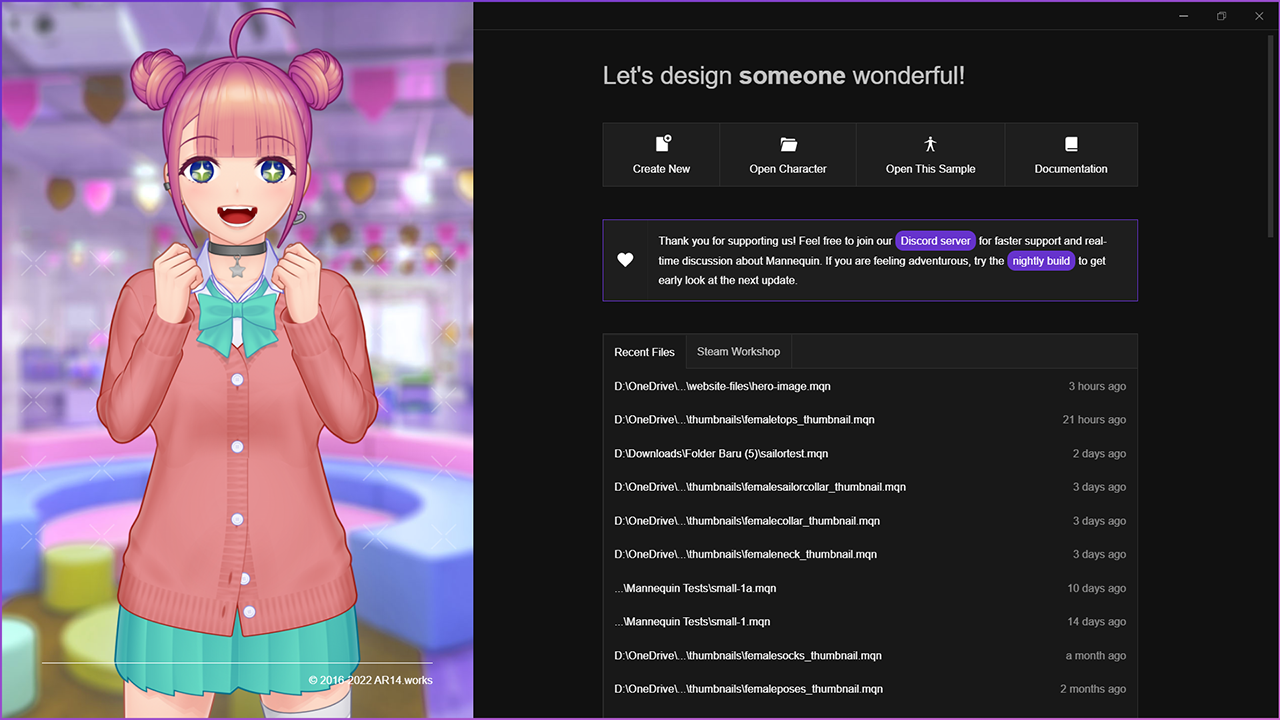
Below the buttons mentioned above, you can also find a list of recent files that you've worked on, and the latest news regarding Mannequin Character Generator's development which is pulled from our Twitter account.
If you're running the Steam version of Mannequin Character Generator, there will be an additional tab beside the Recent Files, which is used to manage your Steam Workshop subscription. You can learn more about this feature here.
Creating A New Character
After clicking the Create New button, you will be presented with a dialog showing additional options regarding your new character creation.
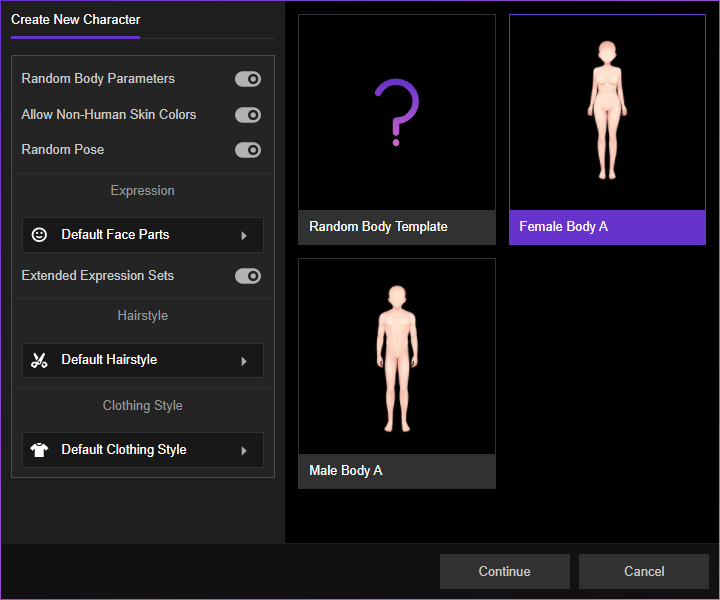
In this dialog, you can choose between which body template to be used, or leave it random. You can also set additional options regarding Expressions, Hairstyles and Clothing Styles. Clicking the right pointing triangle at each section will give you the option to use default settings, leave it random, or use none.